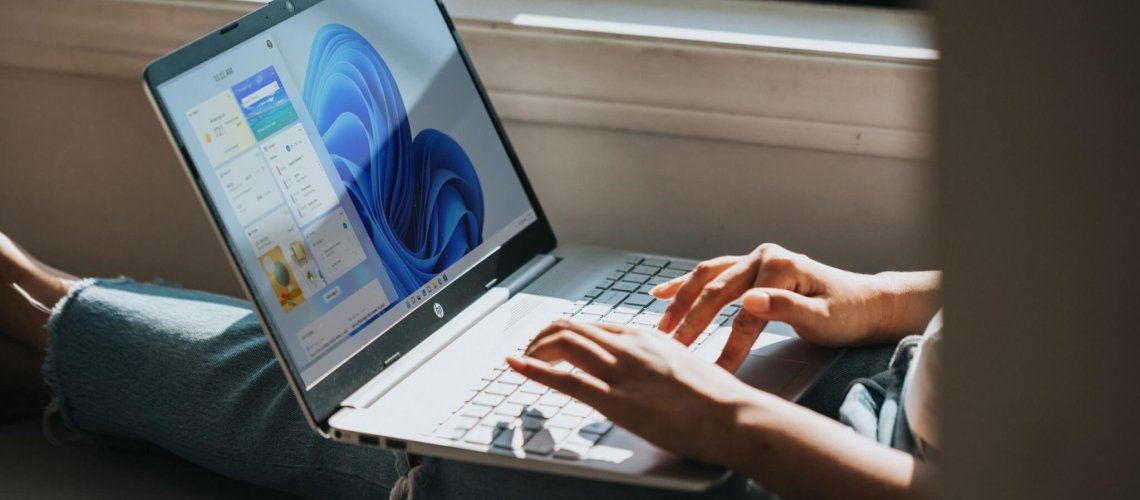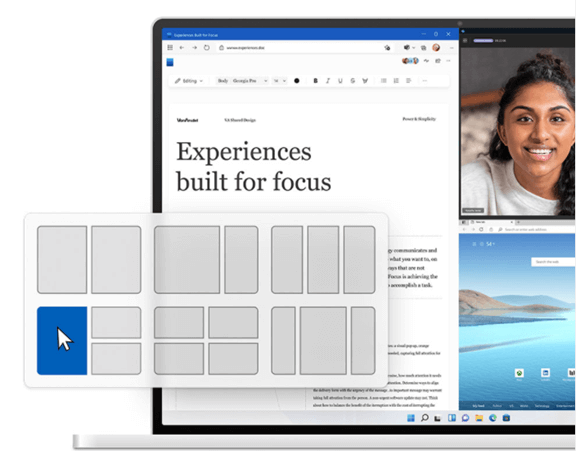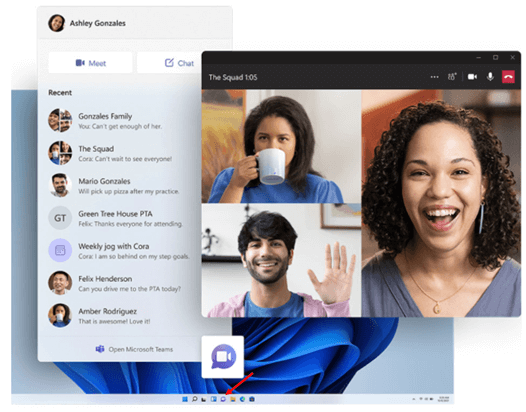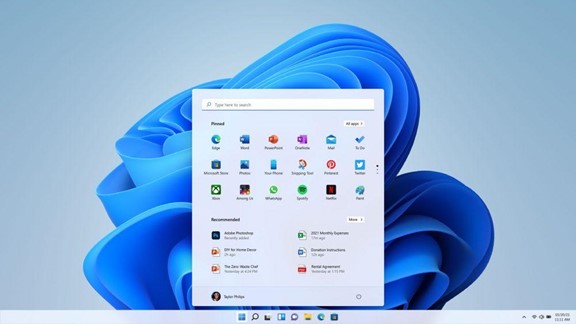Windows 11 has been available for a few months now since its roll out out in October 2021. It’s been mostly well-received, and it’s been described as stable, with only a few bugs reported.
One of the reasons that Windows 11 has been warmly received for both personal and business computer upgrades is because the experience isn’t drastically different from Windows 10. The major goal of this update is to make it easier for users to complete activities and find objects.
If you’re on the fence about whether or not to update to Windows 11, our Canadian IT support experts will take you through some of the most useful features that may persuade you to do so sooner rather than later.
And If you’ve already upgraded to Windows 11 or bought a new PC with the operating system installed, have a look at these features to see if you’ve been missing out on any productivity enhancers.
Snap Layouts
The issue of trying to work in more than one window at a time on your PC screen is a problem that many users face. You can end up spending time resizing the windows just right, then need to open a window to full size to reach a scroll bar and end up back at square one.
Many users may app-switch, which means they will switch between one app window that is fully open and another that isn’t. This is also time-consuming.
According to a research on user productivity, 56% of app users say switching between apps makes it difficult to complete vital tasks and costs them at least 30 minutes per day.
All you have to do is: Enter… snap layouts in Windows 11.
This feature is intended to address this issue by giving the user a variety of window arrangement options that snap the windows into place. The view is set up such that you can reach all of the app window’s scroll bars and menu elements.
Our Computer professionals in British Columbia consider this is one of the most time-saving features of the new operating system and it’s very intuitive and easy to use.
Texting & Video Calls from Teams on the Desktop
If you’re one of those folks who despises typing on a small smartphone screen only to have it ruined by rogue auto-correction, our local computer experts are sure that Windows 11’s new Teams integration will be a welcome change.
There is no need to install an application because Teams is now natively integrated on the taskbar. It only takes a few minutes to set up, and all you have to do is enter your name and a mobile phone number.
You may start communicating with individuals via SMS or video/audio chat right away by clicking the Microsoft Teams icon on your desktop. Also, during your meetings, you can even share a screen.
The To Do Widget
The widgets panel is one of the new features in Windows 11 that doesn’t appear to be finalized yet. This feed now has a few basic applications, but more are likely to be added in the future, making it much more useful.
This panel is accessed via a taskbar icon, and the widget feed can be customized to include local weather, traffic, news, and other information.
The To Do widget in windows 11 is one of the useful tools you may utilize right now. It enables you to rapidly construct a task list and check off items without having to launch another application.
The widget can be added in seconds to your panel and can be quite a time-saver because of the easy access right from your desktop.
Streamlined Start/Search Menu
If you’re still searching for documents in your file explorer, you can save a lot of time by switching to the Start/Search menu. All of have to do is: Click the Windows icon on the taskbar (which has now been moved to the middle instead of far left) and type your search term at the top.
This is a comprehensive search that returns documents, settings, applications, and even web pages. It is often discussed by the expert Canadian computer professionals that searching using the Start Menu is faster than trying to find a file in the Explorer.
Task View
The virtual desktop feature introduced in Windows 10 is called Task View. This is still a really useful function for keeping track of different aspects of your work and staying focused.
You can establish a new virtual desktop with different open applications and documents by using the task view icon on the taskbar. You could, for example, keep one virtual desktop open for email and use another when you’re on a video call and sharing your screen.
Get Help with a Smooth Upgrade to Windows 11
We understand that an upgrade of an entire company to a new OS can be time-consuming. Save time and skip any downtime by working with an IT professional to roll out a smooth upgrade and get users trained on the new features!
This Article has been Republished with Permission from The Technology Press.